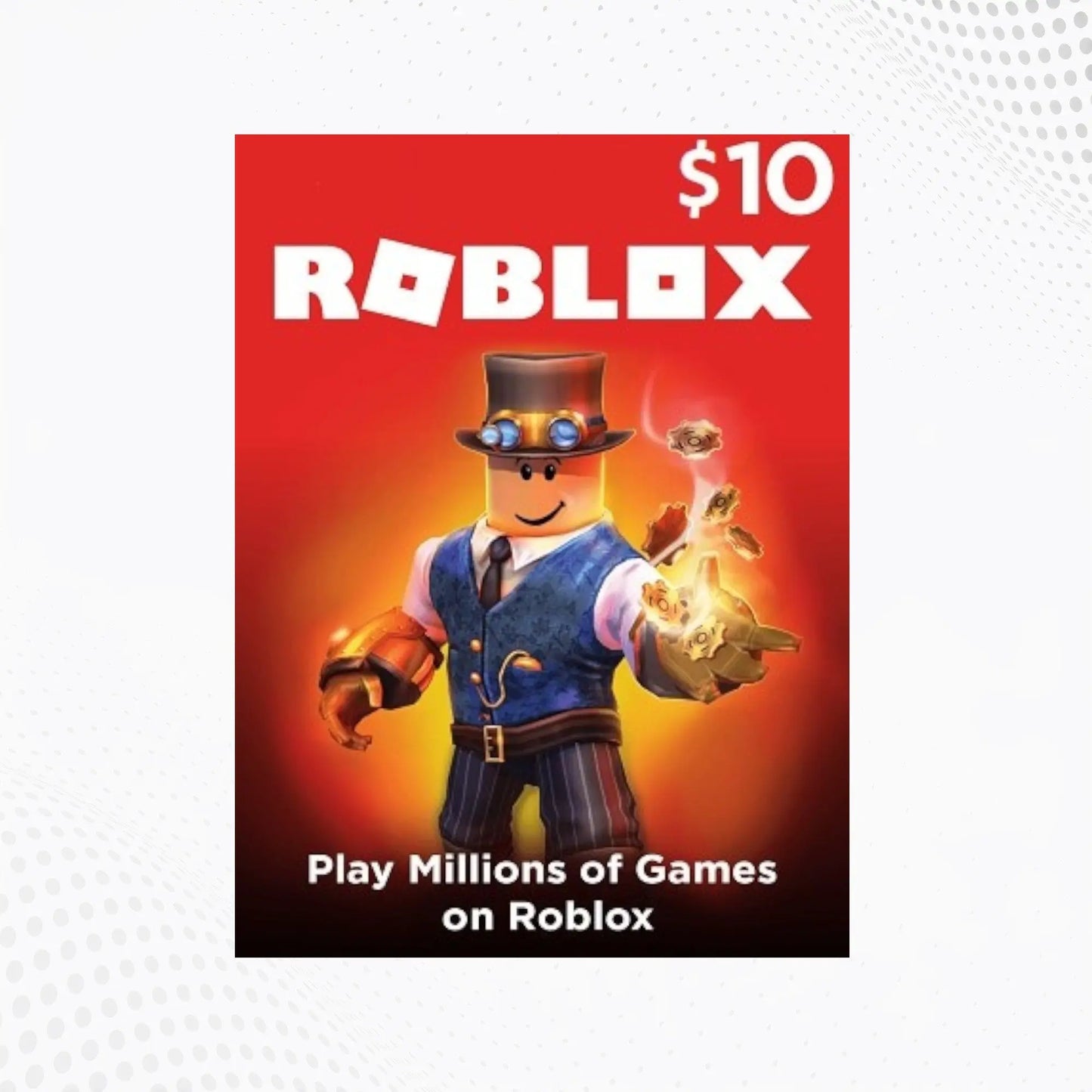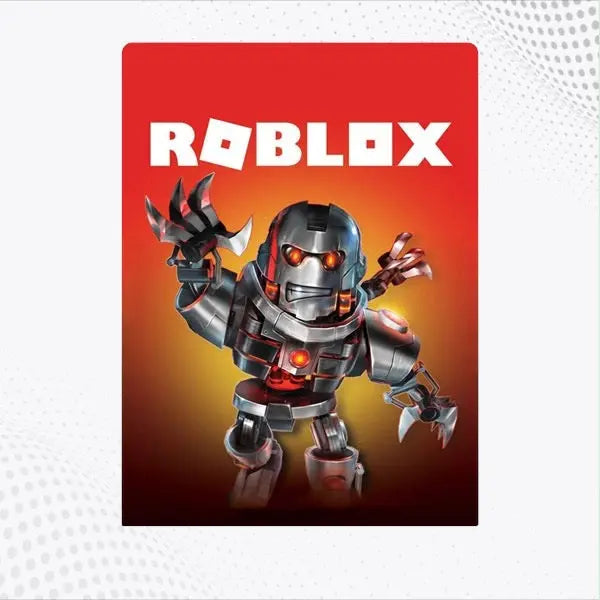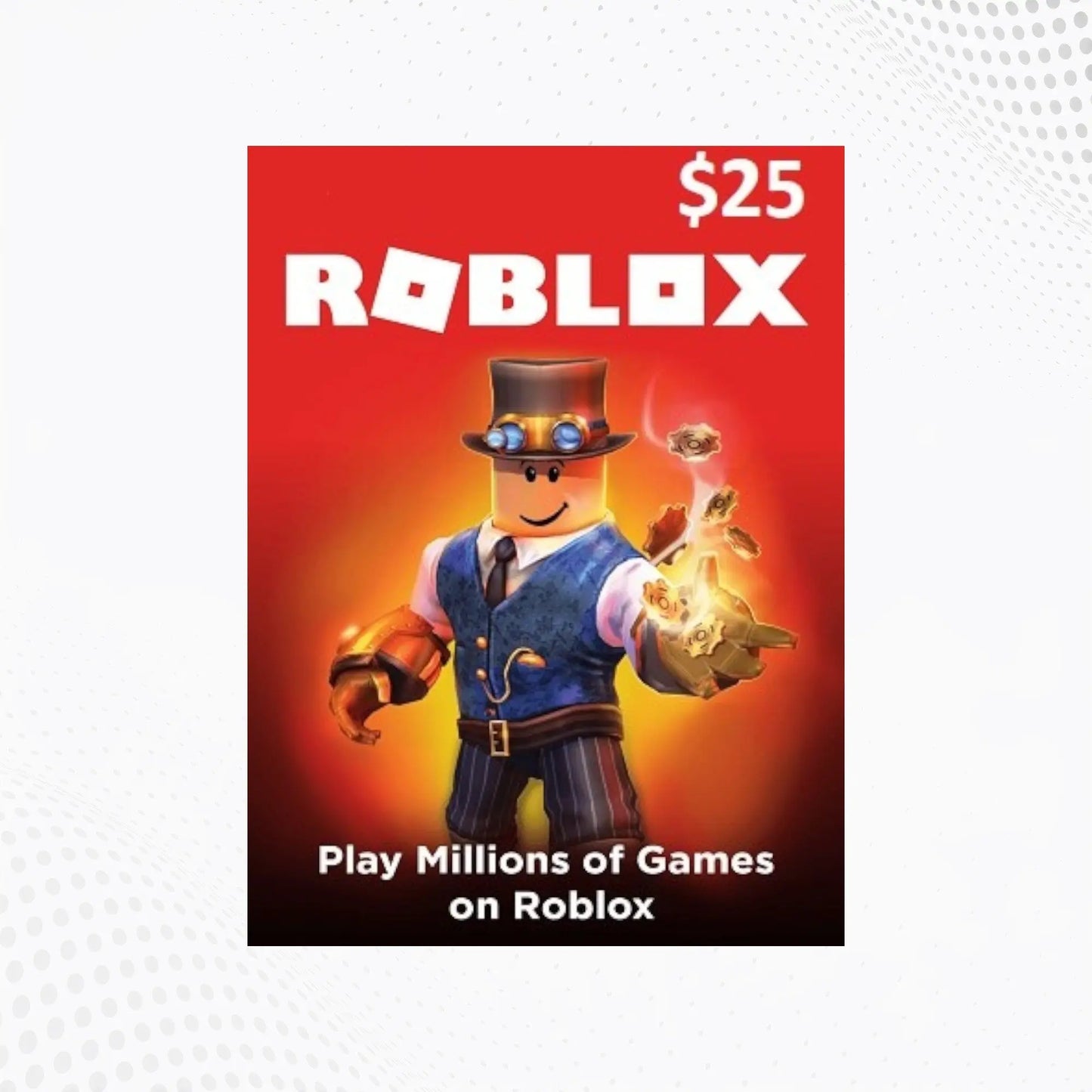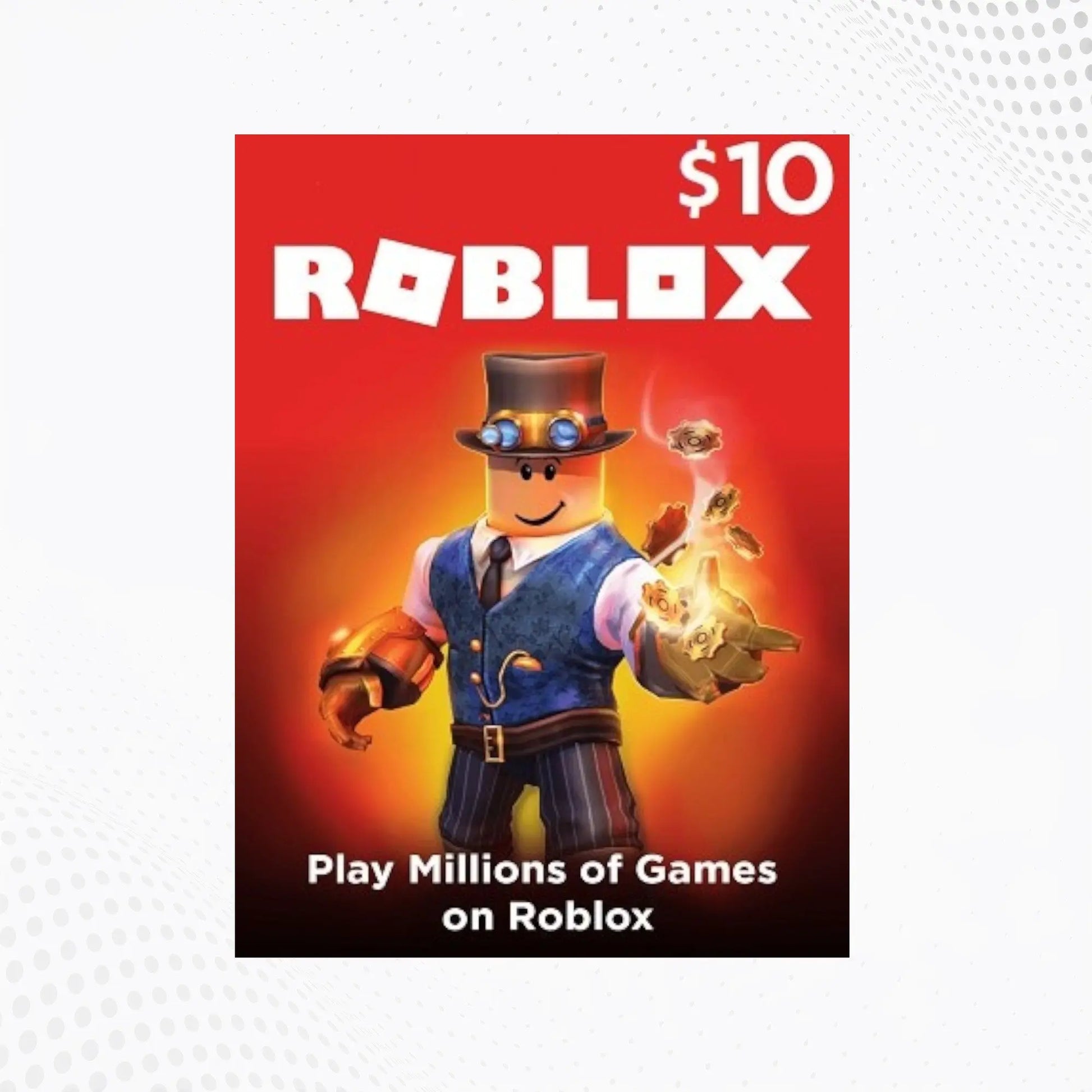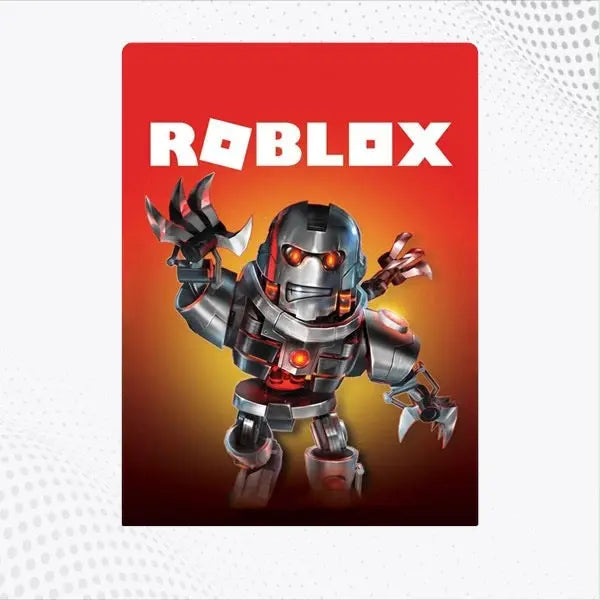1
/
of
2
megagamespk
Roblox Gift Cards
Roblox Gift Cards
No reviews
Regular price
Rs.2,850.00 PKR
Regular price
Sale price
Rs.2,850.00 PKR
Unit price
/
per
Couldn't load pickup availability
How to Redeem Your Roblox Gift Card and Boost Your Gaming Experience
Are you ready to enhance your Roblox gaming experience with a Roblox Gift Card? Whether you’ve just received a gift card or purchased one yourself, redeeming it is a straightforward process that opens up a world of possibilities in Roblox. Follow this simple guide to add Robux to your account and start enjoying all the exciting features Roblox has to offer!
Step-by-Step Guide to Redeem Your Roblox Gift Card
-
Obtain Your Gift Card:
- Purchase or Receive: Make sure you have your Roblox Gift Card in hand. If you’ve bought it online or received it as a gift, locate the unique code provided on the card.
-
Log In to Your Roblox Account:
-
Website Access:
- Open your preferred web browser and go to Roblox.com.
- Click the "Login" button at the top-right corner of the page.
- Enter your username and password, then click "Log In."
-
Mobile or Console App:
- Launch the Roblox app on your mobile device or Xbox.
- Tap the "Log In" button and enter your credentials.
-
Website Access:
-
Navigate to the Gift Card Redemption Page:
-
On the Roblox Website:
- Click on the "Robux" button at the top of the page.
- Select "Redeem Robux" from the dropdown menu.
-
On the Roblox Mobile App:
- Tap the "More" button (represented by three horizontal dots or a similar icon).
- Select "Gift Card" or "Redeem Code" from the options presented.
-
On the Roblox Website:
-
Enter Your Gift Card Code:
- Scratch off the silver panel on the back of your physical gift card to reveal the code. For digital gift cards, locate the code in the email or message you received.
- Enter the code into the redemption field. Ensure that you input the code exactly as it appears, including any dashes or special characters.
-
Redeem the Code:
- Click the "Redeem" button to process your code. Once redeemed, the Robux will be added to your account.
-
Verify Your Robux Balance:
- On the Website: Go to your account’s "Robux" section to see your updated balance.
- On Mobile or Console: Check the "Robux" area in your account settings or main menu.
-
Start Enjoying Your Robux:
- Use your newly added Robux to purchase virtual items, upgrade your avatar, or unlock exclusive game passes. Explore the vast Roblox catalog and customize your gaming experience.
-
RETURN & WARRANTY
This product is non-returnable and non-refundable.
Share